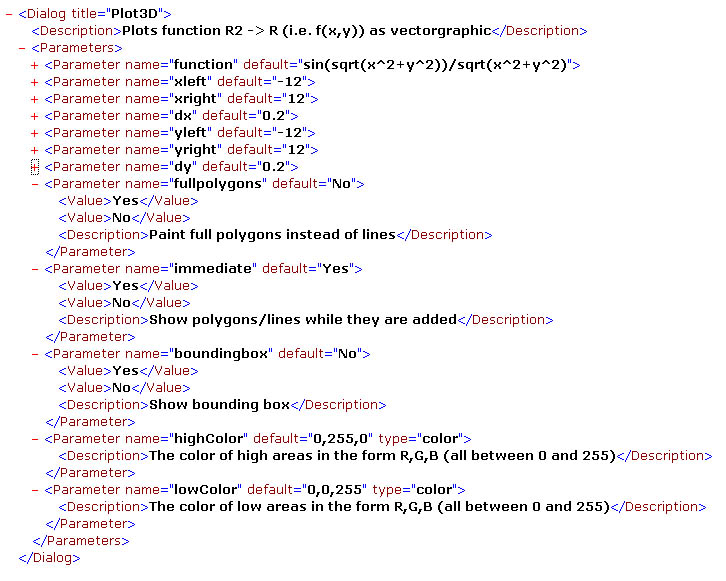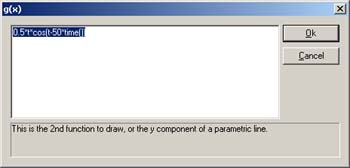
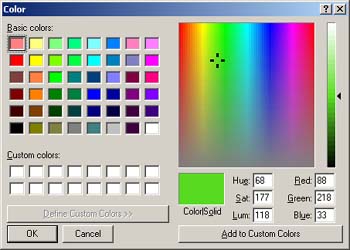
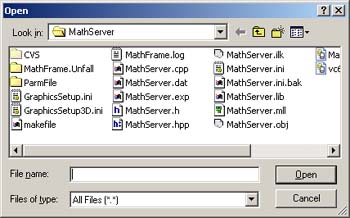
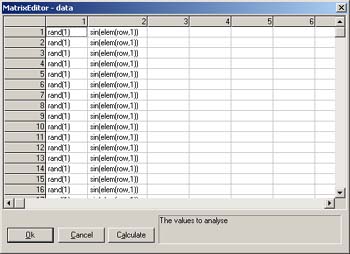
The whole body of the file is embraced by a <Dialog title="..."> tag. The title that is specified as an attribute of the <Dialog> tag will appear in the Parameter dialog titlebar.
Next comes a <Description> tag - the description specified within opening and closing tag will be displayed in the description area of the Parameter dialog.
After that an optional <Helpfile>...</Helpfile> tag may specify a TXT of HTML helpfile that further explains what the MLL does, what the algorithms are and what the parameters mean. This helpfile is invoked when the user presses the "Help" button within the Parameters dialog.
After that, a <Parameters> tag must follow; the only thing that is contained within the opening and closing <Parameters> tag is a list of <Parameter> tags.
Every <Parameter> tag has a name, a default value and optionally a type, like so:
<Parameter name="..." default="..." [type="..."]>
Currently allowed types are:
| type | Description | Support Dialog |
| "longtext" | the value to be entered is a long text (e.g. a formula) - the user will get a text editor support dialog upon request (F2 followd by ALT-ENTER) | 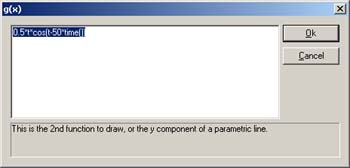 |
| "color" | the value to be entered is a color RGB value - the user will get a color selection support dialog upon request (F2 followd by ALT-ENTER) | 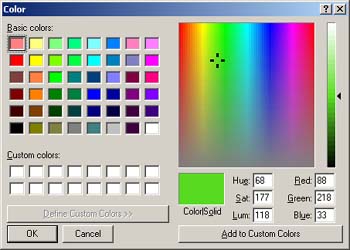 |
| "file" | the value to be entered is a filename - the user will get a filename selection dialog upon request (F2 followd by ALT-ENTER) | 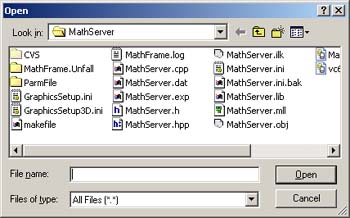 |
| "matrix" | the value to be entered is a matrix - the user will get a matrix editor dialog upon request (F2 followd by ALT-ENTER) | 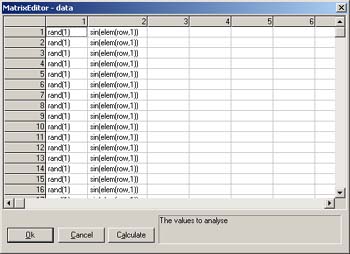 |
| none | the value can be any scalar value of any conceivable type (string,int,bool,enum,...) |
Every <Parameter> tag may contain as child tags one of the following:
| A <Description> tag: | Similar to the <Description> tag that is a child of the <Dialog> tag this tag allows to specify a parameter description, which will be displayed in the parameter description area of the parameter dialog once the parameter in question is selected. |
| One or more <Value> tags: |
Between opening and closing tag, specify a value that is selectable in the parameter selection dialog via a combo box. If you want to implement a boolean Yes/No choice for example, specify two <Value> tags like so: <Value>Yes</Value> <Value>No</Value> (Remark:You may as well specify true/false for boolean fields) Any other list of selectable values is conceivable - e.g. a list of different working algorithms to achieve a given goal. |
The following dialog shows where the various descriptions go in the Parameters dialog:
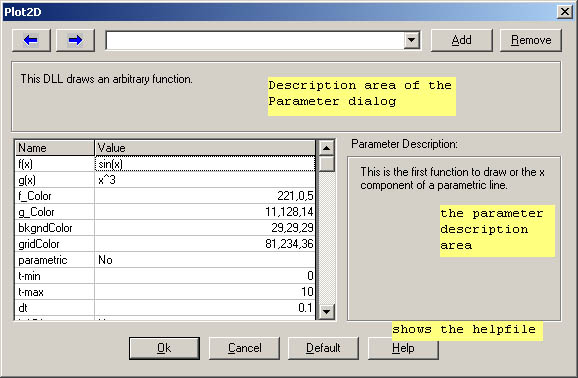
An example of a DAT file might look like this: